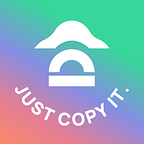MetaMask is one of the most popular crypto wallet software that is available to you absolutely free. With the help of MetaMask, you can store any digital asset that you have either created or bought. You can connect this wallet to any Ethereum-based platform. This wallet can be used no matter whether you are creating your first NFT, lending assets on DeFi, or simply buying and transferring ETH based tokens.
The monthly active users of MetaMask wallet is around 21 billion worldover, which is a 38-fold increase since 2020. There are around 3,700 unique Web3 applications with which MetaMask interacts. This hot wallet (which is connected to the internet for easily moving your cryptocurrency anytime) can be downloaded directly to your smartphone or used as an extension with browsers such as Edge, Brave, Mozilla Firefox, or Google Chrome.
Now, let’s check out how a Metamask wallet can be set up.
Steps Involved to Set Up Metamask
Step #1: Install Metamask Wallet
You have to visit the official website of MetaMask and download the wallet software on your chosen device. While installing, you will be prompted the following options:
- Browser Compatibility
MetaMask wallet is compatible with Edge, Brave, Firefox, and Google Chrome.
- Android Compatibility
Metamask is compatible with any smartphone whose operating system is Android.
- iOS Compatibility
Metamask is compatible with Apple iPhones.
Now, you have to select the appropriate option from the above. Once done, you have to “Install MetaMask for …” button for installing MetaMask.
Step #2: Get Started with your MetaMask Wallet by Creating A Password
Once the wallet has been downloaded successfully, you have to navigate to the extension icon, which is present at your web browser’s top right corner. Now that you have found the extension icon of MetaMask, you have to click the “Get Started” button. It will take you to the next page, where you’ll be provided with two options:
New to Meta Mask?
Option #1: No I already have a Secret Recovery Phrase
(Import your existing wallet using a Secret Recovery Phrase)
Option #2: Yes, let’s get set up
This will create a new wallet and Secret Recovery Phrase
Let’s understand what the above two options are:
Option #1: MetaMask Wallet Import
This option is suitable for those users who already have their own Metamask wallet but on a different device. In that case, you have to import the MetaMask wallet to a new device.
Option #2: Create a Wallet
This option is suitable for those users who are looking forward to setting up their new MetaMask wallet.
If you want to set up your new MetaMask wallet, choose the second option, which is the “Create a Wallet” option. You have to agree to a short disclaimer that appears on screen. Once prompted, you have to create a password. Always remember the password. But more importantly, write it on a piece of paper and store it in a secured place.
Try to avoid creating your password’s digital copy. Some of these practices that you should avoid is taking a screenshot of the password and sending it to yourself in an email. Also, don’t save the newly created password on your computer. If you save a password on your computer then it can be accessed by hackers.
Remembering this password is very important for you because you have to enter it everytime you want to access your Metamask wallet.
Step #3: Secret Recovery Phrase
Once the password has been set, a screen appears outlining the following information:
- What is a secret recovery phrase?
- How should you copy and write the secret recovery phrase down in a piece of paper?
- Information telling you why it is important not to share your secret recovery phrase.
A secret recovery phrase is a phrase consisting of 12 random words. This recovery phrase is very important. It works as a backup, which you will need if you lose your mobile or laptop where the Metamask wallet wss downloaded. In that case, this 12 random words secret recovery phrase will be needed for importing your existing Metamask wallet to a new device.
Step #4: Access your MetaMask Wallet
Once all the above steps are completed, you’ll have to familiarize yourself with the following things:
- Identify your MetaMask wallet’s public address: You can do it by clicking the “Account 1″ button.
- Know the core functions of MetaMask such as:
- Click the “Buy” button to purchase ETH by using Wyre or CoinSwitch.
- Click the “Send” button to send crypto from your MetaMask wallet to the public address of another recipient (to whom you want to send the crypto).
- Click “Swap” trade ETH for a wide array of other Ethereum-based tokens in-app or start using DeFi platforms, NFT marketplaces, or other external services.
In the screen’s top right corner of your MetaMask wallet, you will find a “connect” button. If you click the button, it will help you to connect your MetaMask wallet. For completing the connection process, you may have to sign a transaction.
These are the steps involved in setting up your MetaMask wallet.
Benefit from experienced traders with copy trading on NapBots https://NapBots.com 1 week free trial ! Discover more than 20 strategies dedicated to crypto-currencies, on the most liquid pairs (BTC, ETH …).NapBots allow novices to trade crypto easily and help traders save a lot of time! Bots work tirelessly to scan the markets and navigate through volatility to try to capture profitable trends.